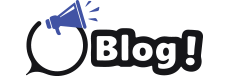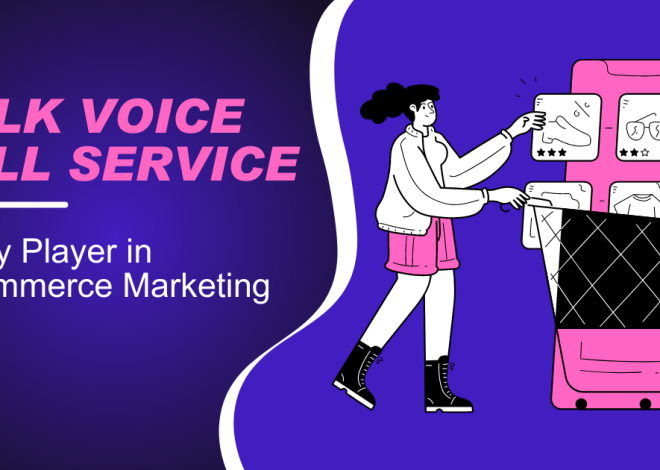Fixing 127.0.0.1:62893 Errors: A Beginner’s Guide
If you’re encountering errors related to 127.0.0.1:62893, it’s likely that you’re dealing with issues related to network configurations or software development environments. This guide will help you understand what this error might mean and how to troubleshoot it.
What is 127.0.0.1?
The IP address 127.0.0.1 is known as the localhost address or loopback address. It refers to the local machine and is used for testing and communication within the same device. When you use 127.0.0.1, you are essentially directing network traffic to your own computer rather than an external server.
What Does Port 62893 Refer To?
The number 62893 in 127.0.0.1:62893 represents a port number. Ports are used to differentiate between different services or applications running on the same IP address. Port numbers can range from 0 to 65535, with some numbers being reserved for well-known services (like port 80 for HTTP). Port 62893 is an ephemeral port, often used by applications for temporary communication.
Common Causes of Errors
Errors involving 127.0.0.1:62893 could stem from various issues. Here are some common causes:
1. Port Conflicts
If another application is already using port 62893, you might experience errors when trying to bind to that port. Port conflicts occur when multiple applications or services attempt to use the same port number simultaneously.
2. Firewall or Security Software
Firewall or antivirus software may block connections to certain ports, including ephemeral ones like 62893. This can prevent applications from establishing a connection, leading to errors.
3. Incorrect Configuration
Improper configuration of network settings or application settings can lead to errors. This could include issues with the application’s network settings or incorrect port numbers specified in configuration files.
4. Application Bugs
Sometimes, the issue might be due to bugs or glitches in the application itself. This can cause the application to fail when trying to connect to 127.0.0.1:62893.
How to Troubleshoot
1. Check for Port Conflicts
To determine if port 62893 is in use:
-
Windows: Open Command Prompt and type netstat -ano | findstr :62893. This will show if any process is using the port.
-
macOS/Linux: Use lsof -i :62893 to check for active connections on the port.
If you find that another application is using the port, you might need to stop that application or change the port number in your configuration.
2. Verify Firewall and Security Settings
Ensure that your firewall or security software is not blocking the port:
-
Windows Defender Firewall: Go to Control Panel > System and Security > Windows Defender Firewall > Advanced settings. Check inbound and outbound rules to ensure the port is not blocked.
-
macOS: Go to System Preferences > Security & Privacy > Firewall, and review any rules that might affect the port.
-
Antivirus Software: Review the settings of any antivirus software you have installed, as it might have its own network protection rules.
3. Review Application Configuration
Ensure that your application’s configuration is correct:
-
Check configuration files for any incorrect port numbers or IP addresses.
-
Ensure that the application is configured to bind to 127.0.0.1:62893 as intended.
If the application has a configuration interface, use it to verify or change the settings.
4. Check for Application Updates or Bugs
Ensure that your application is up to date. Sometimes, updates fix bugs that could cause errors:
-
Check for Updates: Look for any available updates for the application and apply them.
-
Consult Documentation: Refer to the application’s documentation or support resources for known issues or troubleshooting steps related to port errors.
Additional Tips
-
Restart the Application or System: Sometimes, simply restarting the application or your computer can resolve temporary issues.
-
Consult Logs: Review application logs or system logs for more detailed error messages that can help pinpoint the issue.
-
Seek Support: If you’re unable to resolve the issue, consider reaching out to the application’s support team or community forums for assistance.
Conclusion
Fixing 127.0.0.1:62893 errors involves understanding the basics of network configuration, port usage, and troubleshooting steps. By checking for port conflicts, verifying firewall settings, reviewing application configurations, and keeping your software up to date, you can effectively address and resolve these issues. Remember, persistence and methodical troubleshooting are key to resolving network-related errors and ensuring smooth operation of your applications.